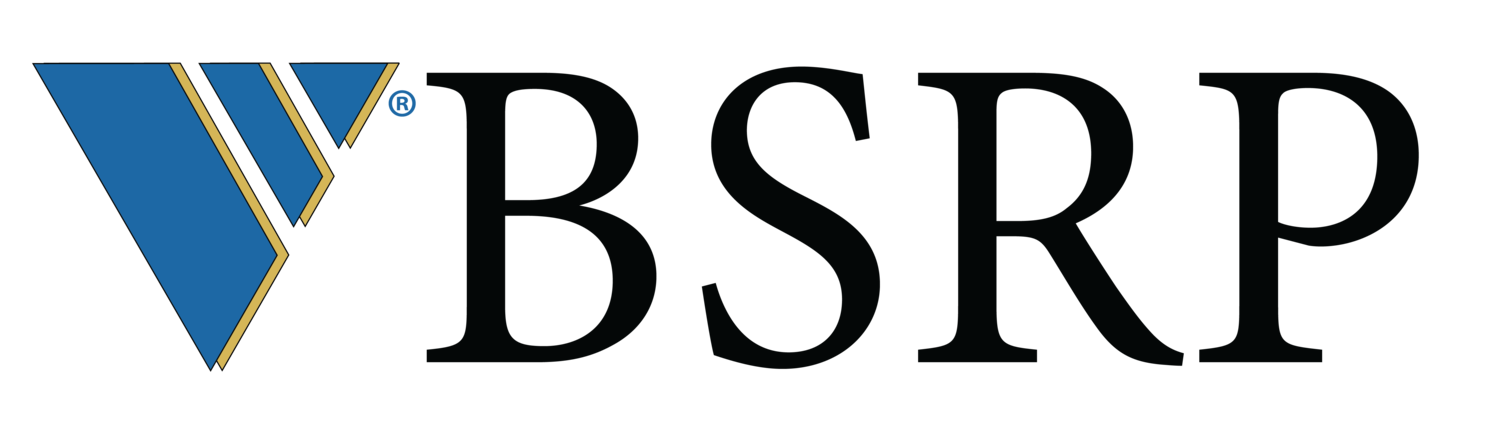Psychscore 2.0 Administrator & New User Videos
Here you can find video tutorials to help assessment administrators and new users navigate the PS2 system. The first section has an administrator quick start video meant for assessment administrators that setup and manage client accounts. The second new user quick start video is intended for users logging in and managing their own account and sending assessment invitations but not tasked with setting up client folders. Below these are some quick reference videos for administrators.
Quick Start Videos
New Users
Setting up New Users in the PS2 Assessment Platform.
Administrators
Administration tools in the PS2 Assessment Platform.
Administrator How-To Videos
Editing Users
Users are people that log into Psychscore and perform functions such as send invitations, print reports and manage the system.
Adding and Editing users in the PS2 Platform.
Client Credits
For assessments to be scored, credits must be available. This video shows the most common way to add credits to a client folder.
How to transfer credits to child client folders in the PS2 Platform.
Send Candidate Assessment Invitation
For users to take an assessment, the candidate will need an assessment invitation sent via email.
How to send an assessment invitation.
Reports & Norms
Assessments require at least one report for candidate invitations to be sent. This video explains how to add candidate reports and norms to a client folder.
Manage report norms and other report settings.
Client Settings
Update client settings such as email language, auto credit transfer and time zone values.
Edit client settings in client folders
Update User Notifications & Report Delivery
For users to receive assessment complete, or other notifications, you need to assign notifications to them if they have not done so on their own.
Editing emails and other notifications to users.
Client Details
Update client name & contact information included in the assessment invitation emails.
Manage client details on client folders.
Client Folders
Client folders hold customer data, users and assessment folders. These are the basis of each piece that organizes your data. Start here first.
What are client folders? How are they different from assessment folders.
Manage Your Profile
Update preferences such as you name, time zone, date format, number of items to show on screen and other helpful features.
Updating your profile with view preferences.
Exporting Candidate Scores
Learn how to quickly export scandates scores to Excel
Steps to export candidate scores for raw analysis.